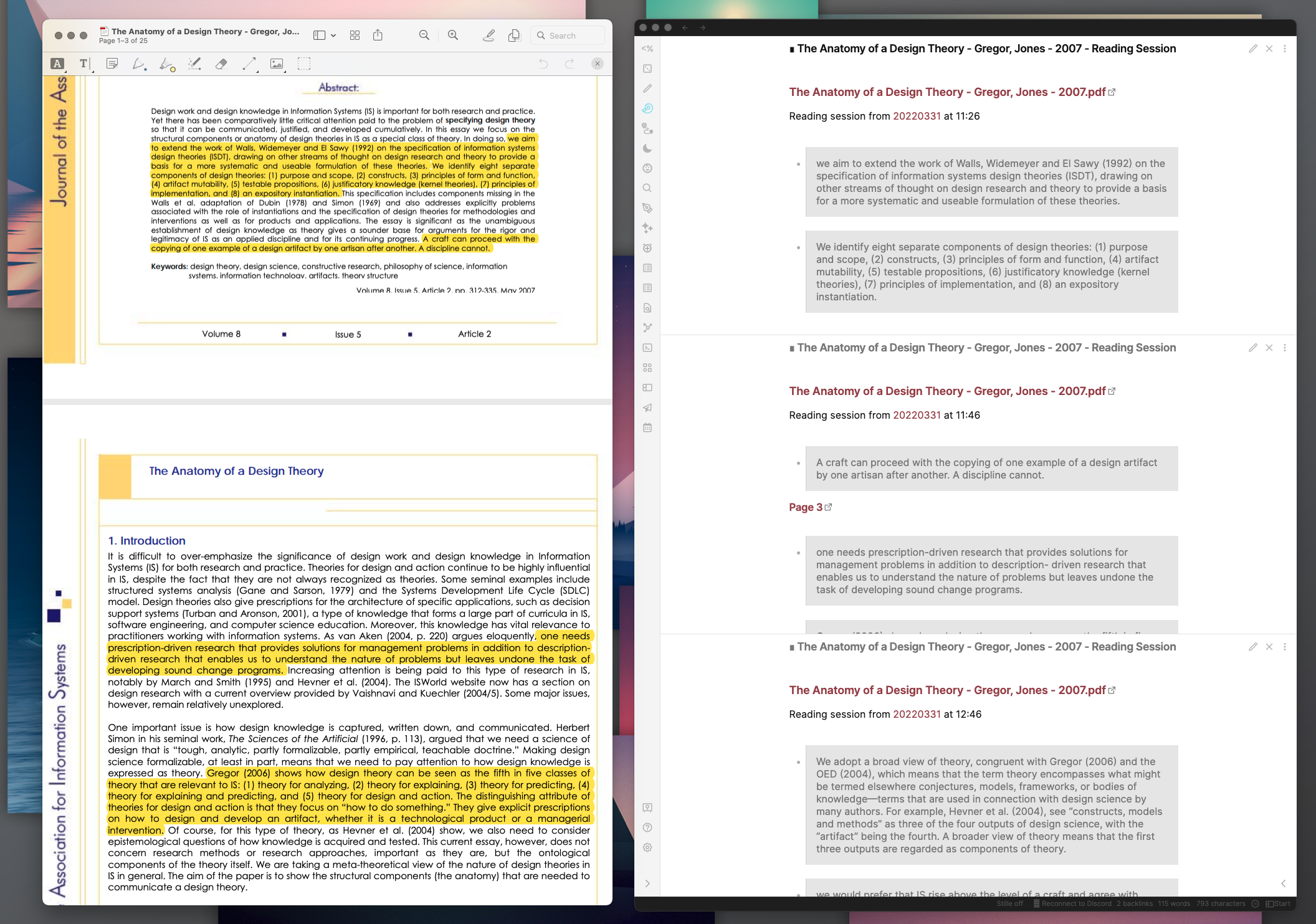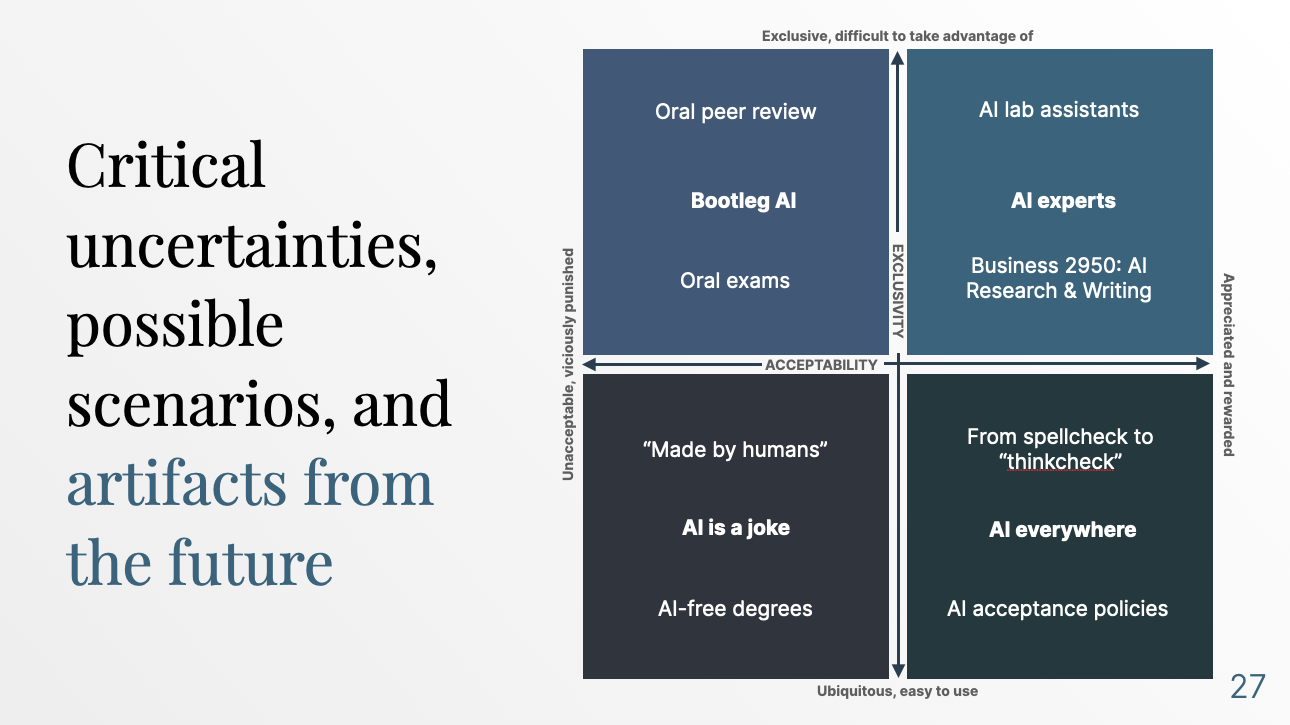Automation
Journal-Article_Conference-Paper
205 notes with this tag (showing first 10 results)
Signals_Trends_Drivers_Scenarios
185 notes with this tag (showing first 10 results)
Instructions_Advice_Guidelines
179 notes with this tag (showing first 10 results)
Research-Methods
139 notes with this tag (showing first 10 results)
Theory
128 notes with this tag (showing first 10 results)
Opinion_Thought-Piece
118 notes with this tag (showing first 10 results)
News
102 notes with this tag (showing first 10 results)
Frameworks
67 notes with this tag (showing first 10 results)
Highlights
53 notes with this tag (showing first 10 results)
Workflows
53 notes with this tag (showing first 10 results)
Data
52 notes with this tag (showing first 10 results)
Book_Chapter
38 notes with this tag (showing first 10 results)
Strategy
35 notes with this tag (showing first 10 results)
Diagrams
28 notes with this tag (showing first 10 results)
Philosophy
26 notes with this tag (showing first 10 results)
Policy
25 notes with this tag (showing first 10 results)
Stories
25 notes with this tag (showing first 10 results)
Apps-or-Tools
23 notes with this tag (showing first 10 results)
Tech
23 notes with this tag (showing first 10 results)
Systemics
21 notes with this tag (showing first 10 results)
Design
18 notes with this tag (showing first 10 results)
Automation
17 notes with this tag (showing first 10 results)
Systems
17 notes with this tag (showing first 10 results)
Obsidian
16 notes with this tag (showing first 10 results)
Articles
15 notes with this tag (showing first 10 results)
Platforms
15 notes with this tag (showing first 10 results)
Projects
13 notes with this tag (showing first 10 results)
Research
13 notes with this tag (showing first 10 results)
Change
12 notes with this tag (showing first 10 results)
Poetry_Quotes
11 notes with this tag (showing first 10 results)
Systemic Design
11 notes with this tag (showing first 10 results)
.Topic
10 notes with this tag
Productivity
10 notes with this tag
Shortcuts
10 notes with this tag
Innovation
8 notes with this tag
Education
6 notes with this tag
Futures
6 notes with this tag
PKM
6 notes with this tag
Systemic Change
6 notes with this tag
Systemic Strategy
6 notes with this tag
Systems Sketching
6 notes with this tag
DEVONthink
5 notes with this tag
Podcasts
5 notes with this tag
University
5 notes with this tag
.Presets
4 notes with this tag
Apps
4 notes with this tag
Complexity
4 notes with this tag
Ember/Projects
4 notes with this tag
Presentations
4 notes with this tag
Science
4 notes with this tag
Changemaking
3 notes with this tag
Crowdsourcing
3 notes with this tag
Integrated Thinking Environments
3 notes with this tag
Psychology
3 notes with this tag
Talks
3 notes with this tag
Tools
3 notes with this tag
3 notes with this tag
Academia
2 notes with this tag
AI
2 notes with this tag
Bookends
2 notes with this tag
Climate Change
2 notes with this tag
Conversations
2 notes with this tag
Creativity
2 notes with this tag
Ethics
2 notes with this tag
Ethnography
2 notes with this tag
Getting Things Done
2 notes with this tag
Guide
2 notes with this tag
Information Systems
2 notes with this tag
Knowledge Innovation
2 notes with this tag
Leverage
2 notes with this tag
Meta
2 notes with this tag
Methods
2 notes with this tag
Note-Taking
2 notes with this tag
Personal Knowledge Management
2 notes with this tag
Privacy
2 notes with this tag
Procrastination
2 notes with this tag
Reading
2 notes with this tag
Social Media
2 notes with this tag
.Used
1 notes with this tag
Academy
1 notes with this tag
Activism
1 notes with this tag
Analysis
1 notes with this tag
Anxiety
1 notes with this tag
Apple
1 notes with this tag
Articles, Automation, Augmented Intelligence, Shortcuts
1 notes with this tag
Augmented Intelligence
1 notes with this tag
Book
1 notes with this tag
Canada
1 notes with this tag
Cognition
1 notes with this tag
Collaboration
1 notes with this tag
Cybernetics
1 notes with this tag
Data Science
1 notes with this tag
Design-Principles
1 notes with this tag
Design-Science
1 notes with this tag
Design-Theories
1 notes with this tag
Drafts
1 notes with this tag
Engagement
1 notes with this tag
Facilitation
1 notes with this tag
Gamification
1 notes with this tag
Habits
1 notes with this tag
Health
1 notes with this tag
Highlights, Change, Systems
1 notes with this tag
Highlights, Tech, Design
1 notes with this tag
Impact
1 notes with this tag
IOS
1 notes with this tag
IPad
1 notes with this tag
Knowledge
1 notes with this tag
Knowledge Management
1 notes with this tag
Kumu
1 notes with this tag
Leadership
1 notes with this tag
Learning
1 notes with this tag
Leverage Analysis
1 notes with this tag
Management
1 notes with this tag
Metrics
1 notes with this tag
Music
1 notes with this tag
NotePlan
1 notes with this tag
Open
1 notes with this tag
1 notes with this tag
Personal
1 notes with this tag
PhD
1 notes with this tag
Planning
1 notes with this tag
Practice
1 notes with this tag
Qualitative Analysis
1 notes with this tag
Resources
1 notes with this tag
Reviews
1 notes with this tag
Sci-Fi
1 notes with this tag
Signal
1 notes with this tag
Sketching
1 notes with this tag
Skills
1 notes with this tag
Social
1 notes with this tag
Startups
1 notes with this tag
Students
1 notes with this tag
Systemic Evaluation
1 notes with this tag
Technology
1 notes with this tag
Volatility
1 notes with this tag
Workshops
1 notes with this tag
Writing
1 notes with this tag
Zotero
1 notes with this tag